Additional Steps
In order to make your cloud rendering setup work you need to make sure that your routing is setup properly.
1. Routing
1. If you've chosen this option rrCloudManager will create all routes to and from your dedicated OpenVPN-Client in your local network.
2. Nevertheless you need to tell your network router/gateway the route back your render subnet (cloud).
3. In these examples we're using the following default network settings.
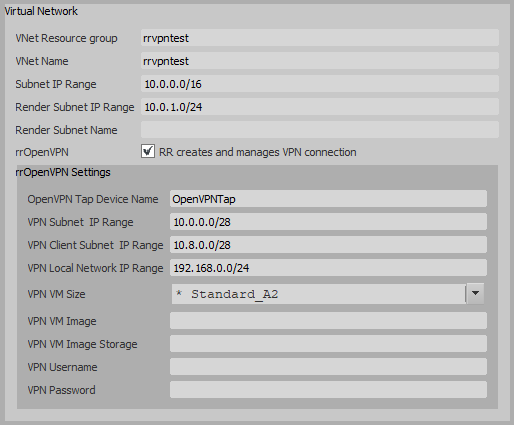
Let's assume your render subnet is 10.0.1.0/24 like above and your VPN client machine has IP 192.168.0.25.
Then you need to add an additional route to your gateway, that redirects all
traffic with this destination to your VPN client machine.
Example (Windows route notation)
Add route:
route add 10.0.1.0 mask 255.255.255.0 192.168.0.25
Delete route:
route del 10.0.1.0
2. Firewall
1. Goto Control Panel -> Windows Firewall -> Advanced Settings.
2. Click on Properties on the Actions panel.
3. Choose Public Profile tab.
4. Click on Protected network connections -> Customize...
5. Deselect connection that is associated with "TAP-Windows Adapter V9", eg. Ethernet 3 (see Network and Sharing Center -> Change adapter settings)
3. First Tests
1. Open rrConfig
2. Goto Cloud tab
3. Select your cloud connector
4. Make sure Max. VMs to start is set to a low value for the first test, eg. 5
5. Open rrCloudManager
6. Check Create VMs
7. Check Create Manually and set value to 5
8. Check Start Manually and set value to 5
9. Click Connect
10. Click Start
11. All necessary resources and VMs will be created. This might take a while, since the VM image must be copied to each storage account.
4. Checklist
1. If you are using domain join, make sure your cloud clients are able to contact the domain controller!
Try to ping your domain controller from one of your cloud clients!
2. Are your cloud clients able to connect to your RR server? Try to ping your RR server from one of your cloud clients!
3. Are your cloud clients able to connect to your RR root share? Try to access your share manually from one of your cloud clients:
Open Windows Explorer and type: //<rr_root_share_ip>/