3ds Max
3dsmax 2018 requirement
RR supports the new 3dsmax batch mode executable.
The new executable requires 3dsmax 2018 update 4.
Setup
Usually, there are no setup or config file changes required to render 3ds Max files.
Backburner needs to be installed if you use 3dsmax 2009-2018. Not required for 2019+.
Although the Commandline Renderer of Max does not use Backburner, it still requires Backburner Dlls.
The 3dsmax installer thinks that if you do not want Backburner, then you do not want to network render at all.
So you have to install Backburner files on the machine. (Usually installed by default if you have not removed/unchecked it)
Network Plugin Folder
RR has setup a network plugin folder for 3dsmax.
Copy your plugins into the folder
[RR]\render_apps\renderer_plugins\3dsmax\MaxPlugins_2017\
Create the folder if it does not exist. (of course you have to replace the 3dsmax version with the version you use)
Path customization:
- The folder is specified in the setenv file.
You can change it to any other path. - You can override it on a per-job base.
Add the environment variable MaxPlugins_NetworkPath to the rrEnv file or rrEnv line of the job.
Plugin distribution
It is possible that RR copies 3rd Party 3dsmax Plugins onto all machines. (e.g. mental Ray shaders)
Copy your plugins in the folder
[RR]\render_apps\renderer_plugins\3dsmax\win_x64\2015\
(of course you have to replace the 3dsmax version with the one you use)
Then uncomment (remove the rem# ) from the setenv file for 3dsMax to enable the copy.
Submission
Install
After installing the "Submitter Plugins" via the rrWorkstation_installer (and restarting 3dsmax), you should have a new menu "RRender".
If you do not have that menu item or if it is not kept in your layout, please follow these steps:
- Customize/ Customize User Interface.
- Press the "New..." button on the right side to create a new menu "RRender".
- Select the Category "RoyalRender" on the left side.
- Drag n drop the commands into the menu RRender.
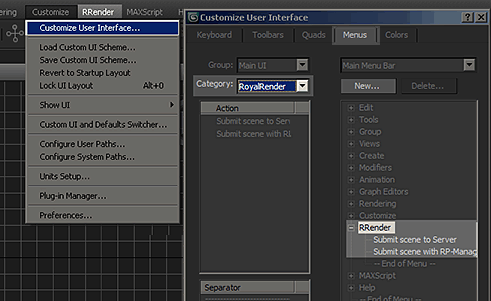
Submit
After you have opened your scene, you can start the submitter via the main menu in Max.
If you have a default max scene, use the "Submit Scene" menu item.
If you are using the 3rd party plugin RP-manager, please use the second menu item.
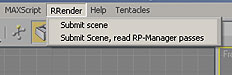
New and depreciated submission
With RR 7.0.11 we introduced a new submission menu item "Submit scene (New......)".
The old submission was renamed to "Submit scene (Old; all renderer)"
We have completely changed the rendering with 3dsmax to offer you features that the default Autodesk 3dsmax render does not offer (Like Stereo Cam rendering).
If you do not see the new submission, please follow the "Install" description above.
Hints
Disable Autocam plugin
This is not related to rendering, but perhaps you like it.
If you do not need the steering wheel nor the viewcube, you can disable it.
You ask why?
- We have reproduced that the viewport changes to orthographic if you try to create a camera.
- And this is the official statement from Autodesk, so you might want to try it:
"The AutoCam feature (Autodesk® ViewCube® and SteeringWheels) can cause noticeable performance degradation. If you are working with complex scenes that cause your machine to run out of resources, it is strongly recommended that you fully disable the AutoCam plug-in."
To disable the AutoCam plug-in:
- Close Autodesk 3ds Max 2009.
- In Windows® Explorer, navigate to the Autodesk 3ds Max 2009 root folder. The default location of this directory is C:\Program Files\Autodesk\3ds Max 2009.
- Open the \stdplugs folder.
- Locate the AutoCamMax.gup file.
- Right-click the file. On the shortcut menu, click Rename.
- Rename the file, AutoCamMax.gup.bak.
- Restart Autodesk 3ds Max 2009.