Submitter Defaults
You have a lot of rrJob options like Priority or Sequence Divide.
These settings are not scene related and usually controlled by "Submitter Defaults Files" and/or "Render Application Config files".
You can change the default settings for the job settings via config files.
These files can be different for each user, company project, machine or render application.
You can even define them via commandline and via the scene info xml as well.
And the settings are stackable.
Submitter Default Files
You can edit the files via the rrSubmitter menu "Default Values" or any text editor.
Edit via text editor
A # in front of a parameter means it should be ignored.
All preset files have this # by default.
You have to remove the # first, then you can change the values.
Edit via UI
The UI editor shows you all possible files that can hold value overrides.
Besides the render config files!
Select a file you want to change on the left side and either hit Edit or Create.
Render Config files
Each render app and renderer has its own config file in RR/render_apps/_config.
Some of them already contain overrides for job settings (e.g. if a setting is not available for a renderer).
If you want to add a setting, then you have to create an "__inhouse.inc" in a different folder RR/render_apps/_config_inhouse.
To know which file you have to create, please take a look at the render log file of your job in rrControl.
For example this one states the render config file 3D19__Blender_3_Cycles.cfg:
A) If you want to override a setting for "Blender - Cycles" only, create a text file named
RR/render_apps/_config_inhouse/3D19__Blender_3_Cycles__inhouse.inc
(".cfg" is replaced with "__inhouse.inc". Note that there are two underscores before "inhouse".
Folder is changed as well)
B) If you want to override a setting for all Blender renderer (Eevee, Redshift, Cycles, ....) or all 3D renderer (Maya, Houdini, Blender, ...), then you have to open the file 3D19__Blender_3_Cycles.cfg with a text editor.
As you can see, the cfg file includes 3 other files:
- ::include(3D19__Blender____global.inc)
- ::include(3D00__3D_global.inc)
- ::include(<ConfigFileName>__inhouse.inc)
The 3rd one is the inhouse file that was already mentioned above ( "3D19__Blender_3_Cycles__inhouse.inc" ).
The other ones are no "inhouse" files, they are files with global settings.
DO NOT edit or create them.
Choose what you want to change.
For example if you want to change a setting for all Blender renderer, choose 3D19__Blender____global.inc.
Open that file in any text editor.
As you can see at the end the file it includes:
::include(<ConfigFileName>__inhouse.inc)
Create the text file
RR/render_apps/_config_inhouse/ 3D19__Blender____global__inhouse.inc
and add your setting.
File Load Order
The files are loaded in this order:
0) renderapp/_config/[renderApp].cfg
---------------------------------------
1) sub/cfg_global/submitter_first.txt
2) sub/cfg_user/submitter_prj_[ProjectName].txt
3) sub/cfg_user/submitter_usr_[UserLoggedIn].txt
4) sub/cfg_user/submitter_mac_[MachineName].txt
5) Commandline or job xml overrides
6) ('Show All' UI button: Sets allowChange=1 for all options)
7) sub/cfg_global/submitter_last.txt
8) sub/cfg_global/submitter_last_non_admin.txt
---------------------------------------
9) renderapp/_config/[renderApp].cfg (Settings with 'Allowchange' set to false only)
Explanation of the different files/ways to set options:
|
1) First |
Basic global settings for all jobs on the farm |
|
2, 3, 4) usr_[UserLoggedIn] mac_[MachineName] |
Override settings for a project, a user or one computer only. |
|
5) Commandline or XML |
For settings overridden on a per job base. |
|
6) Show All button |
If you need a setting for the current job and it is not shown or disabled, press the button. |
|
7) Last |
This config is used to verify that some settings are set, no matter what you have set before. So no matter what you have set in the project config, these settings will apply. |
|
8) Last_non_admin |
Similar to 7), but this one is only loaded if the user logged in is not a RRender admin. So if you want that default users can never change an option, you have to set it in this file. |
|
0) and 9) |
0) 9) The render application config is applied two times
To choose if a settings should be used as base 0) or forced to be set 9), you have to use the AC/AllowChange part of the parameter. E.g. Base value: SeqDivMIN= 1~3 Forced to set: SeqDivMIN= 0~3 |
Note:
A # in front of a parameter means it should be ignored and is skipped!
Settings are stacked
The settings loaded are stacked.
Example:
If you set a value in "1) submitter_first" and this value is not set in any other config file, it is kept.
If you change the same setting in "3) user configs", then they overwrite values from "1) submitter_first".
"Do not allow to change":
Each setting has a flag if it is allowed to be changed.
Allowed to change: SeqDivMIN= 1~3
Not allowed to change: SeqDivMIN= 0~3
Example:
The setting in "1) submitter_first" is set with the flag "not allowed to change" (SeqDivMIN= 0~3).
The same setting in "3) user configs" is set with the flag "allowed to change" (SeqDivMIN= 1~3).
In this case the setting of "1) submitter_first" is used.
"Not allowed to change" is used in these cases most of the time:
- "9) renderapp/_config/[renderApp].cfg"
Tell RR that this render app does not support any other value. - "8) sub/cfg_global/submitter_last_non_admin.txt"
No artist is allowed to change this value.
Only users define as rrAdmins can change it. - 5) Commandline or XML
You set the option within the Houdini Submitter node and it must not be changed.
How to get an options name?
You have multiple ways to get the name of an option:
Via UI (recommended):
Open the rrSubmitter, menu item Default Values, "Edit preset file - via UI".
Press the Edit/Create button in your "User" default file (to not accidentally change any global setting).
Enter a part of the option name (as shown in the rrSubmitter or rrControl UI) into the filter box at the top right.
See "Text line loaded from file".
Note: This UI shows all new/added options in case you created a post-script or we have added a new job option.
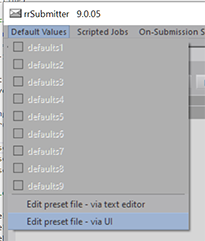
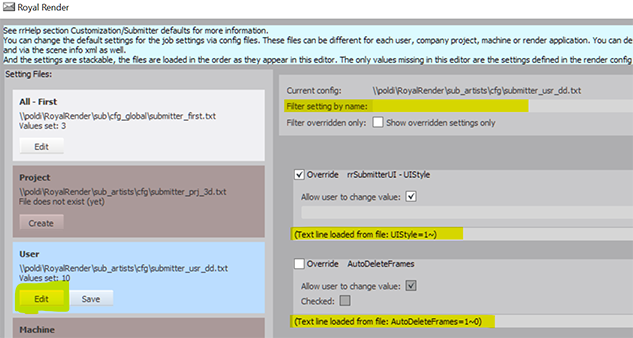
Via text file (RR):
Open the rrSubmitter, menu item Default Values, "Edit preset file - via text editor".
Use the editors search function to search for a part of the option name as shown in the rrSubmitter.
Note: This might now show new options added by an Update of RR or by your custom changes like new post-scripts.
Via text file (external):
Open one of the files \sub\cfg_global\submitter_*.txt in any text editor.
Use the editors search function to search for a part of the option name as shown in the rrSubmitter.
Note: This might not show new options added by an Update of RR or by your custom changes like new post-scripts.
Example file:
There is an example file with options in this help as well.
Which presets have been used?
If there are default variables used, then the file is checked in the rrSubmitter menu.
And shows the number of values loaded.
To debug a setting, you can add a commandline flag to the rrSubmitter.
If you need to debug why an job option is set, you can add this commandline flag.
You can even add it to the rrSubmitter start scripts (.bat .sh) in the RR root folder to debug plugin submissions like from inside Maya.
(Edit the file RR/win__rrSubmitter.bat and add the debug flag to the last commandline)
The commandline flag is:
-debug <SubmitterOption>
<SubmitterOption> is the name of a Submitter Option (without any spaces in the name).
Examples:
-debug MaxCrashes
-debug GPUrequired
Special debug names that do not match the option name:
-debug Clients
-debug SeqDiv
Create new preset files
Open the submitter and choose "Edit preset file" via the menu.
You have to remove the # in front of the parameter to take effect.
(But do not remove it in the line with the parameter description "= AC~..")
Examples
Render into a separate layer subfolder
The preset <Layer> only is not available by default.
You can add it via the rrSubmitter menu "default values", "Edit preset file" "first".
Add a line PathPresets= <Layer>\
This makes the preset available.
If you want to use it for all jobs add a line
OverridePathPreset=1~1~<Layer>\
If you want to use it for Softimage jobs only, you have to add the OverridePathPreset line to the XSI render config RR\render_apps\_config\3D01__Softimage__....
Sequence/Shot/Version
The Sequence/Shot/Version has some additional functions.
Possible values:
|
<auto> |
if it is set to <auto>, then the settings in rrConfig, tab jobs is used to get the values |
|
any hardcoded value |
You can just write any value and this value is used. |
|
<s XX> <s XX><e XX> |
You can add the same logic as you have in rrConfig, tab jobs. Set the string that is right before your value, use <s XX> (XX is the string) Set the string that is right after your value, use <e XX> (XX is the string) If you do not set a <e XX>, then the next underscore, point or the end of the complete name is used. |
|
sA043_sh34_v54.scn Sequence= A43 , Shot=34, Version=54 |
CustomSeQName=1~<s s> CustomSHotName=1~<s _sh> CustomVersionName=1~<s _v> |
|
MAN_TR7_0270_light_CHR_np_v0011.Alpha.1001.exr Sequence= 7 , Shot=0270, Version=0011 |
CustomSeQName=1~<s _TR> CustomSHotName=1~<s _> CustomVersionName=1~<s _v> |
|
A043sh34_v54.scn Sequence= A43 , Shot=34, Version=54 |
CustomSeQName=1~<s > CustomSHotName=1~<s sh> CustomVersionName=1~<s _v> |