.ass file export
Use .ass.gz instead of .ass
.ass.gz files are smaller than .ass files.
There is no difference in the contents, the .gz file is just a compressed version. (Same as .zip files)
Cross-OS/Platform .ass files
It you want to create .ass files that work on different operating systems like Linux and Windows, then you have to follow some rules.
These rules apply for .ass files you want to use for rendering and .ass files you want to use as Stand-ins.
Example:
Your texture set in your .ass file is //Fileserver/Share/ProjectX/Assets/ObjectZ/Color.jpg
You have two options:
- Relative Paths in combination with Search Path
You can tell Arnold to export relative paths to all textures used in the .ass files.
The texture path is relative to the "Texture Search Path" that you can define.
Example:
Set the Texture Search Path to //Fileserver/Share/ProjectX/Assets
Uncheck "Absolute Texture Paths".
No need to change your texture path, everything is done by Arnold now.
Result:
The texture path in your exported .ass file is now /ObjectZ/Color.jpg
Render:
You might need to define the "Texture Search Path" at render time as well.
Which means either inside the scene file in which you import Stand-Ins
OR as command-line parameter for kick.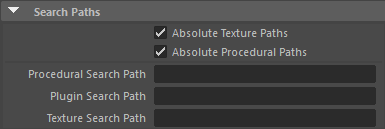
- Environment Variables
You can use environment variables as part of your texture path.
Example:
Define the environment variable MY_ASSET_PATH on your workstation and set it to //Fileserver/Share/ProjectX/Assets
Edit the texture path in your scene to [MY_ASSET_PATH]/ObjectZ/Color.jpg
Result:
The path in your .ass file is now [MY_ASSET_PATH]/ObjectZ/Color.jpg
Render:
You need to define MY_ASSET_PATH at render time.
Please see rrHelp/Render Environment for ways to set environment variables.
Note: You could have used [MY_FILESERVER_PATH]=//Fileserver/Share as well, this works for all projects beside "ProjectX" as well.