Basic Setup
Tutorial Videos
![]() rrCloud - Azure Cloud Provider Setup
rrCloud - Azure Cloud Provider Setup
![]() Complete Tutorial Playlist for Azure
Complete Tutorial Playlist for Azure
1. Create an account
If you do not have an Azure account yet, you can setup a trial account here:
https://azure.microsoft.com
2. rrCloudManager
Start rrConfigCloudManager and open the settings dialog (Extras -> Settings).
Click "Add new provider" to create a new configuration.
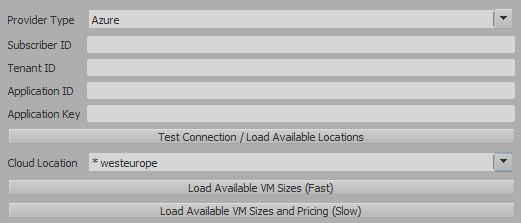
3. Subscription ID
1. Go to the Subscription page on Azure Portal.
(Direct Link: https://portal.azure.com/?l=en.en-us#blade/Microsoft_Azure_Billing/SubscriptionsBlade)
2. Copy your Subscription ID and paste it into your cloud provider settings (rrCloudManager).
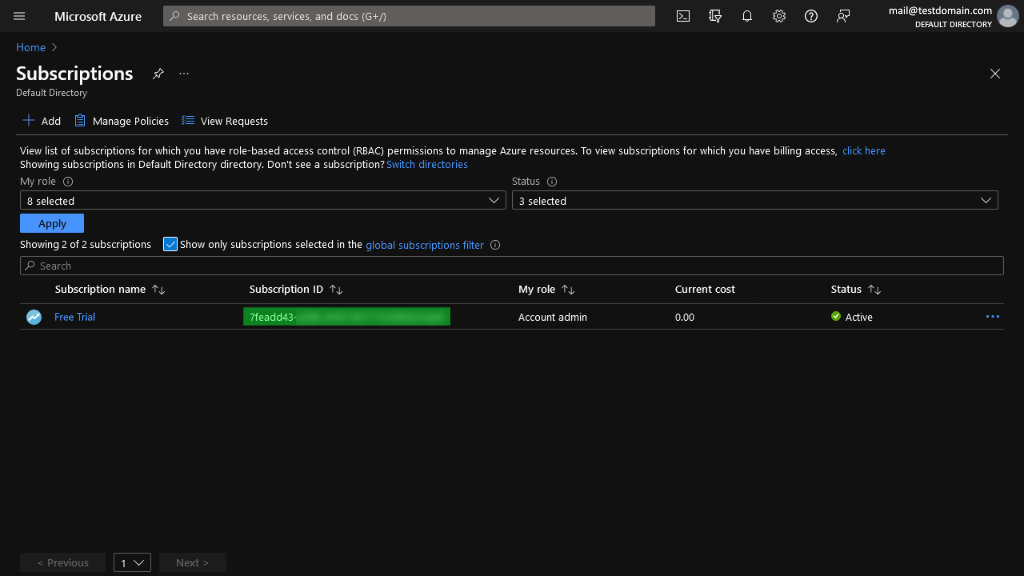
4. Get Tenant ID
To allow applications to control your Azure subscription Items, you have to get a Tenant and Client ID.
1. Go to the Active Directory page on Azure Portal.
(Direct Link: https://portal.azure.com/?l=en.en-us#blade/Microsoft_AAD_IAM/ActiveDirectoryMenuBlade/Overview)
2. Copy your Tenant ID and paste it into your cloud provider settings (rrCloudManager).
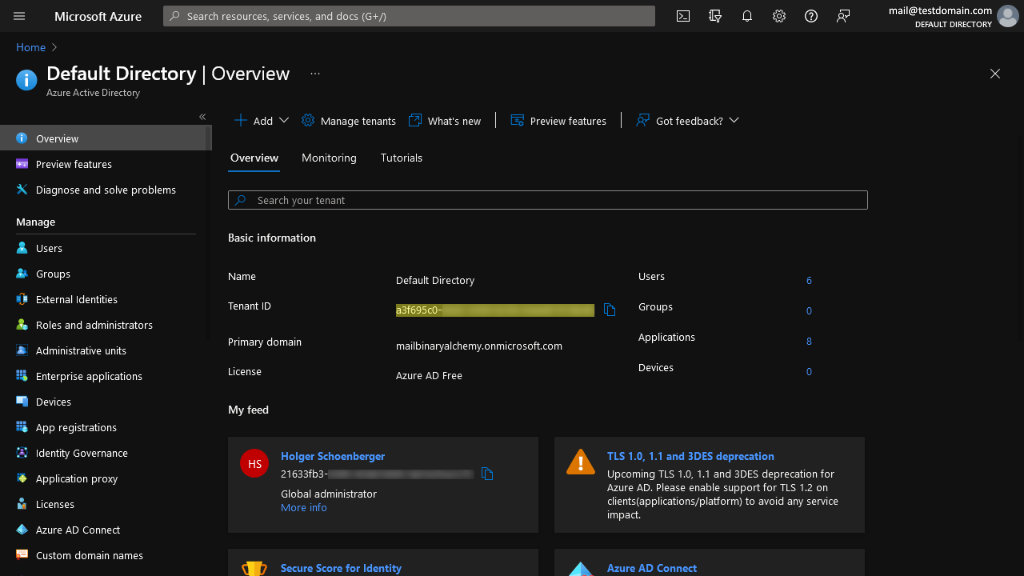
5. Create Application
1. Go to the App registration page on Azure Portal.
(Direct Link: https://portal.azure.com/?l=en.en-us#blade/Microsoft_AAD_IAM/ActiveDirectoryMenuBlade/RegisteredApps)
2. Click "New registration".
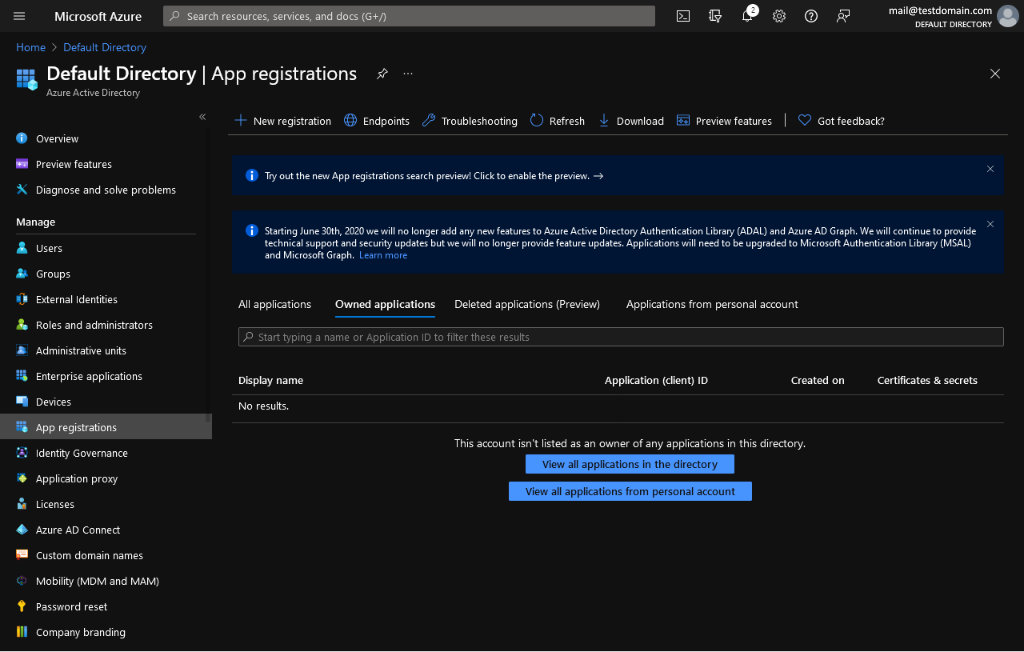
2. Enter a name, for example "rrCloudManager".
3. Set account type to "Accounts in this organizational directory only".
4. Leave "Redirect URI" blank.
5. Click "Register".
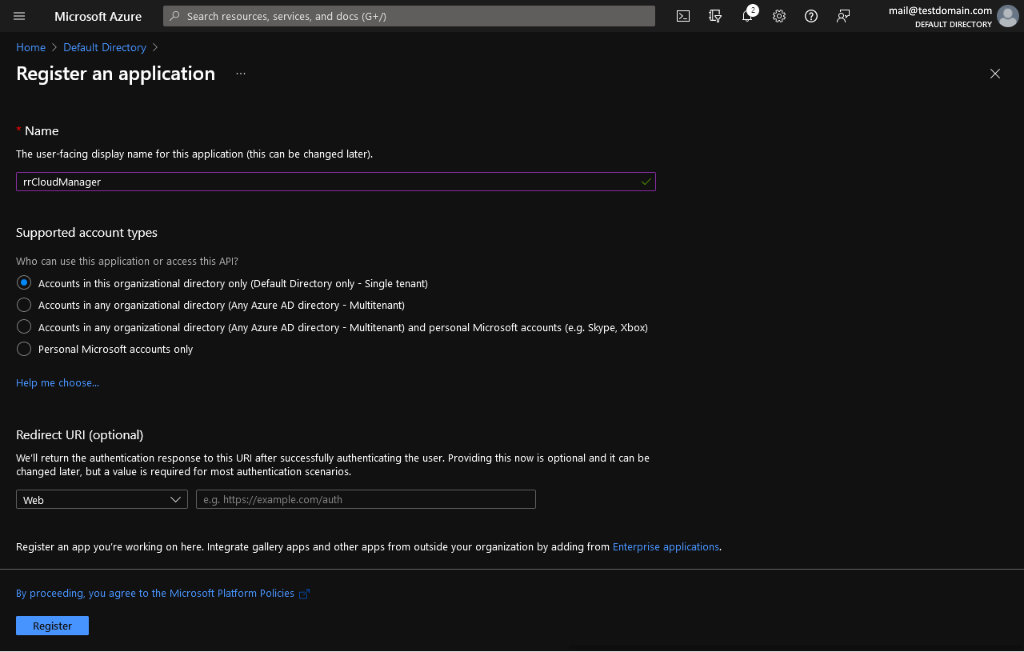
6. Copy your Application ID and paste it into your cloud provider settings (rrCloudManager).

6. Client Secret
1. Go to the App registration page on Azure Portal.
(Direct Link: https://portal.azure.com/?l=en.en-us#blade/Microsoft_AAD_IAM/ActiveDirectoryMenuBlade/RegisteredApps)
2. Select your App "rrCloudManager".
3. Select "Certificates & secrets".
4. Click "New client secret".
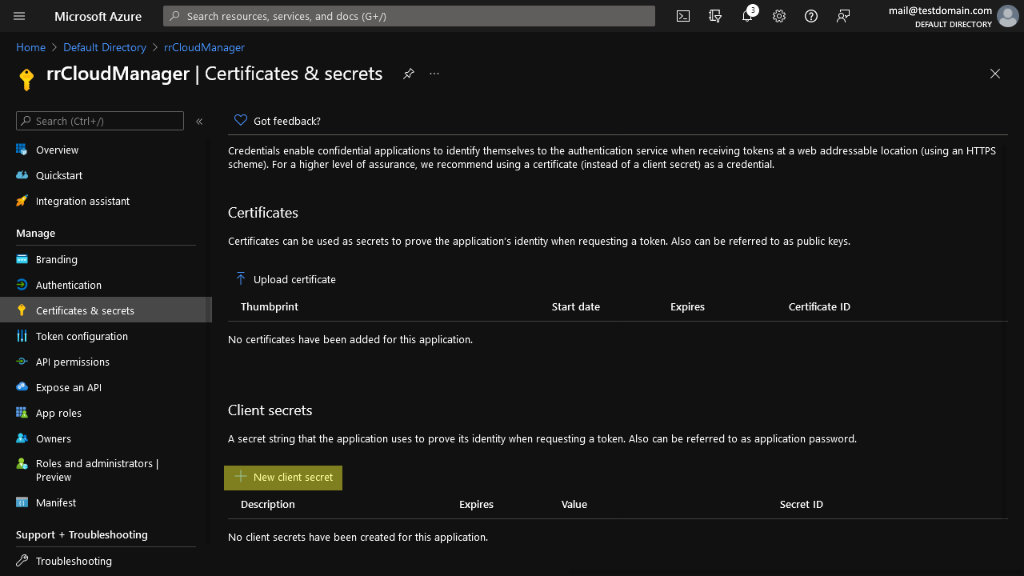
5. Enter a descripition, eg. "rrCloudManager".
6. Select expiration period, eg. "24 months".
7. Click "Add".
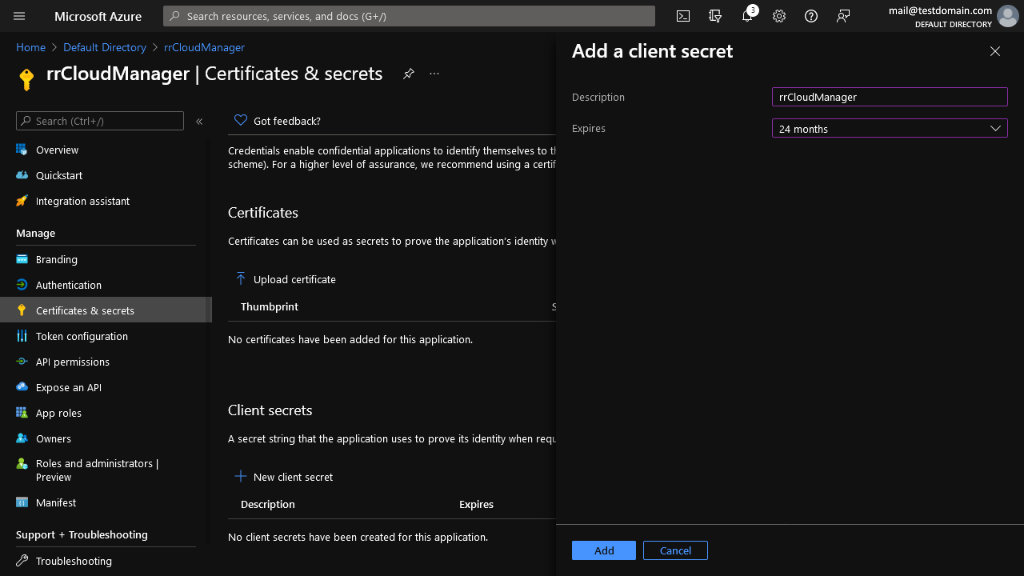
8. Copy the generated client secret (value) and paste it into "Azure Password" in your settings (rrCloudManager).
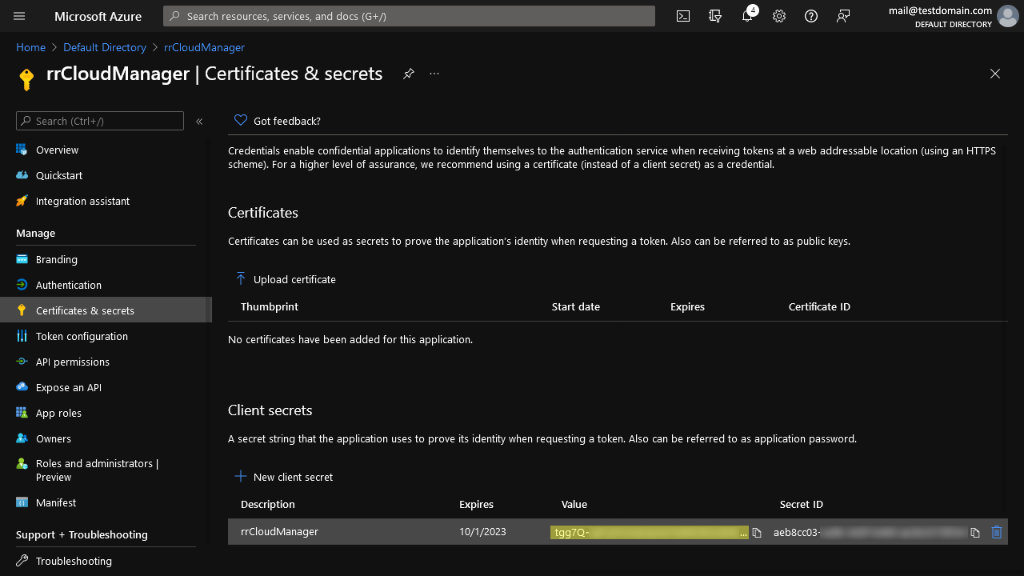
9. Select "API permissions" from the right menu.
10. Click "Add a permission".
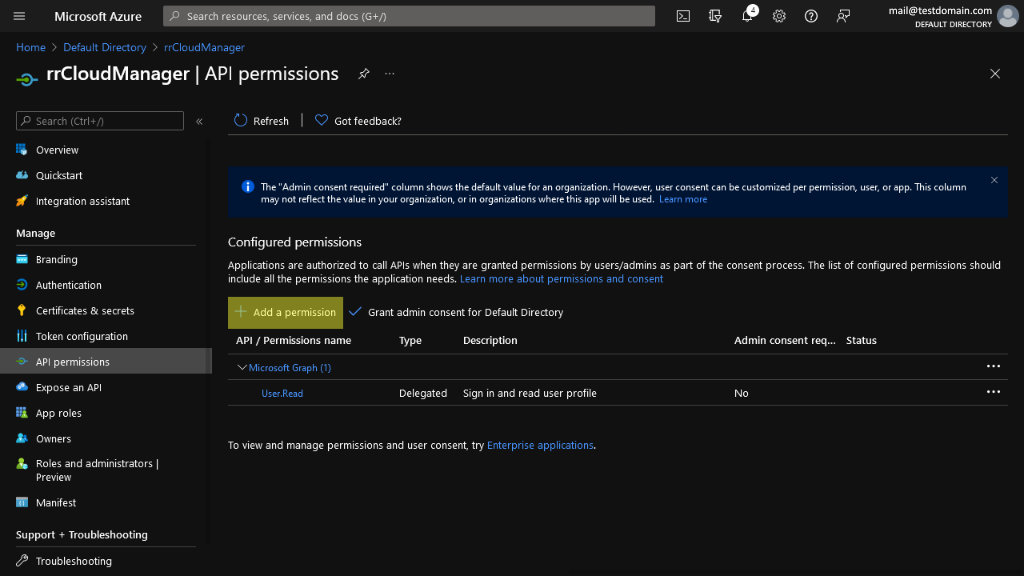
10. Select "Azure Service Management".
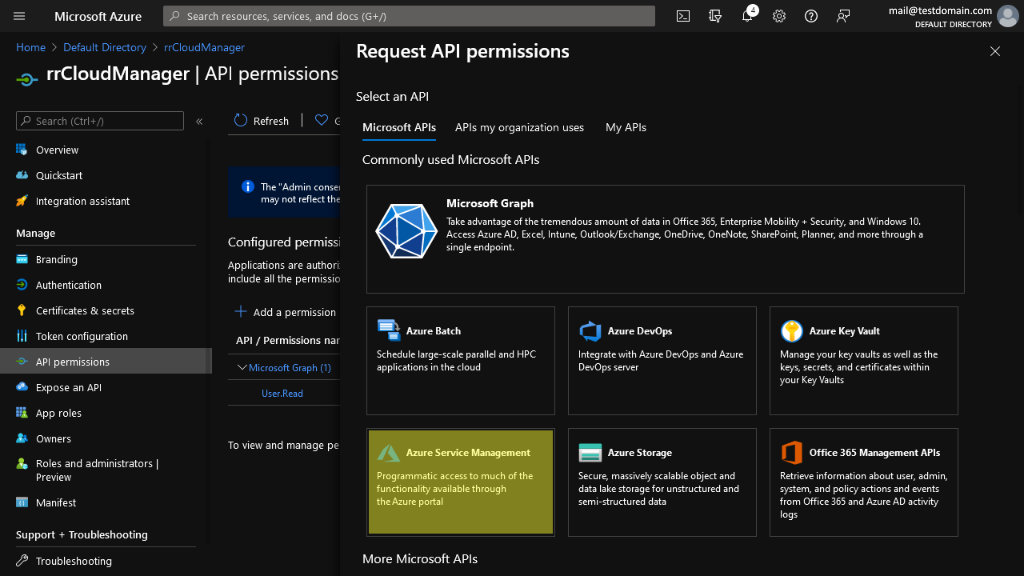
12. Check permission "user_impersonation".
13. Click "Add permission".
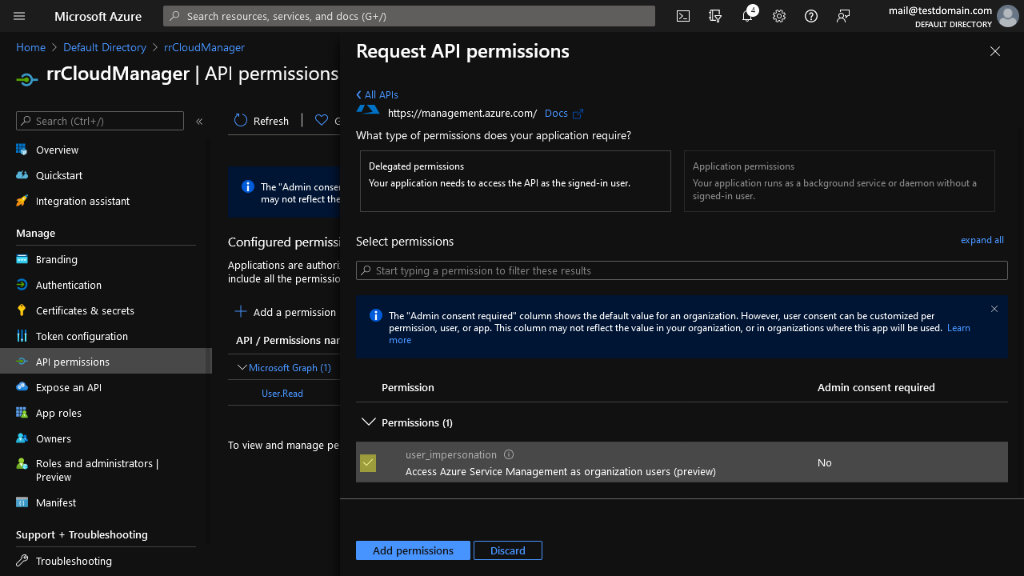
7. Assign application permissions
1. Go to the Subscriptions page on Azure Portal.
(Direct Link: https://portal.azure.com/?l=en.en-us#blade/Microsoft_Azure_Billing/SubscriptionsBlade)
2. Select your Subscription, eg. "Free Trial".
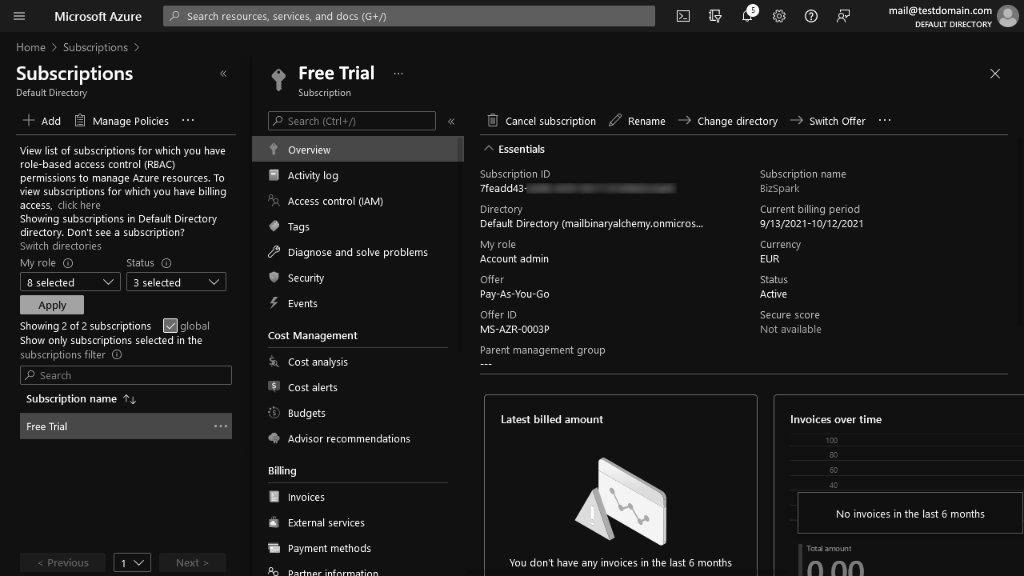
3. Click "Access Control".
4. Click "Add".
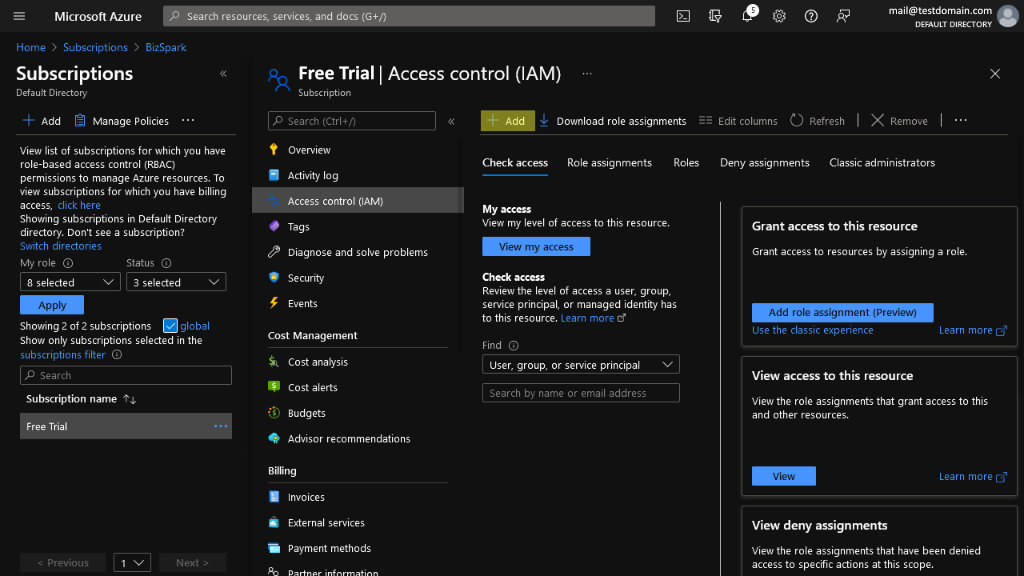
5. Set Role to "Owner".
6. Leave "Assign access to" as is.
7. In "Select" start typing the name of your Application, eg. "rrCloudManager" and select it from below.
8. Click "Save".
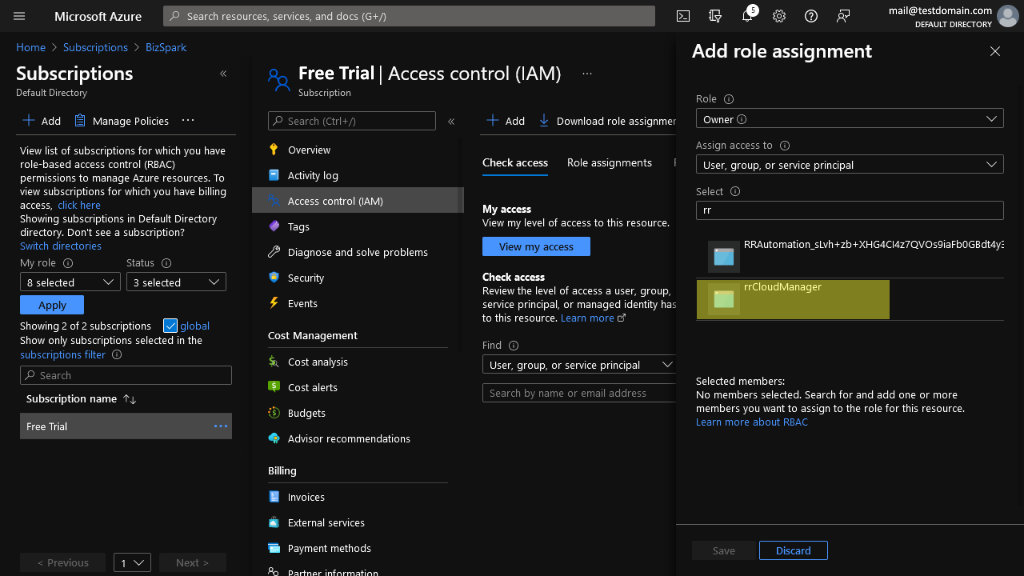
8. Test connection and load available VMs
1.) Go back to the settings dialog in rrCloudManager.
2.) Click Test Connection.
3.) If connection test is not successful, please check the steps above.
4.) Select your cloud location.
5.) Click Load Available VM Sizes. This fetches all available VM sizes for your chosen cloud location.
You can also use Load Available VM Sizes and Prices. This might take a little longer to process.
9. Choose RR and domain settings
The RR settings should be fine, you do not need to change them.
- rrRoot Network Path:
The UNC path to the RR network share. As the VMs should access all fileservers in your company, this should be fine. - Clients per Resource Group/per Storage:
RR has to distribute your VMs onto multiple Storages and Resource Groups in Azure (a storage is like a harddrive in the network).
You can use up to 30 rrCloudClients per storage.
You can use up to 350 clients per resource group, but we recommend to use a lower value, otherwise selecting a resource group in Azure portal gets slow.
Domain:
If the VMs should be added to a domain, then you have to specify the domain settings on this tab AND you have to check "Add VM to Domain" for each rrCloudConnector (done later).
Note: The domain admin that you use requires the right to add enough machines to the domain. (default setting is about 10 per day).