Basic Setup
Tutorial Videos
![]() rrCloud - Google Cloud Provider Setup
rrCloud - Google Cloud Provider Setup
![]() Complete Tutorial Playlist for Google Cloud
Complete Tutorial Playlist for Google Cloud
1. Create an account
If you do not have a Google Cloud account yet, you can setup a trial account here:
https://cloud.google.com
2. Google Cloud - Create Project
1. Open https://console.cloud.google.com to access the Google Cloud Console.
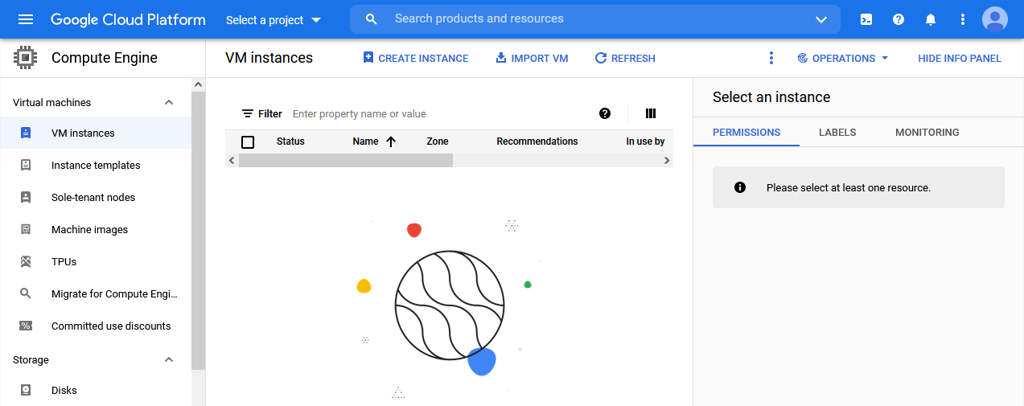
2. Click Select a project.
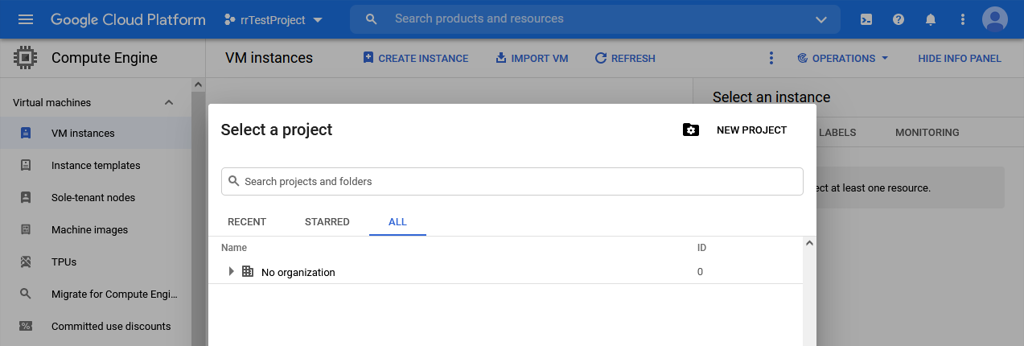
3. Click New Project.
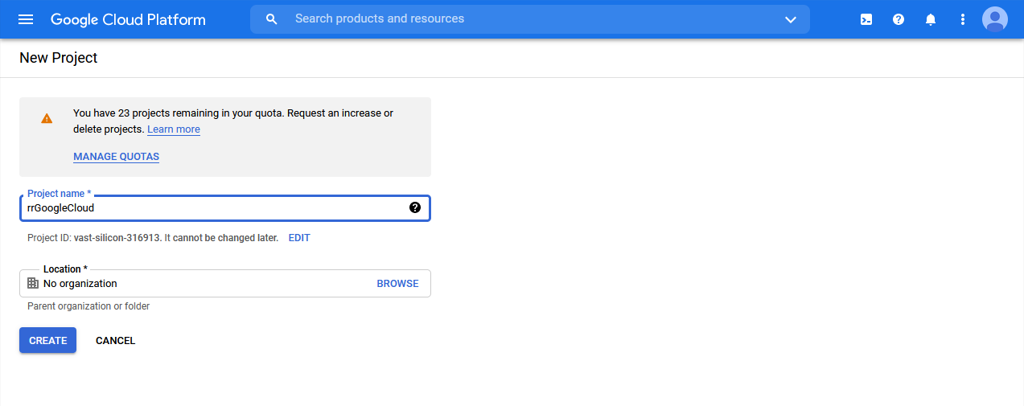
4. Enter your project name and click Create.
3. Google Cloud - Create Service Account
1. Open https://console.cloud.google.com/iam-admin/serviceaccounts to access the service accounts.
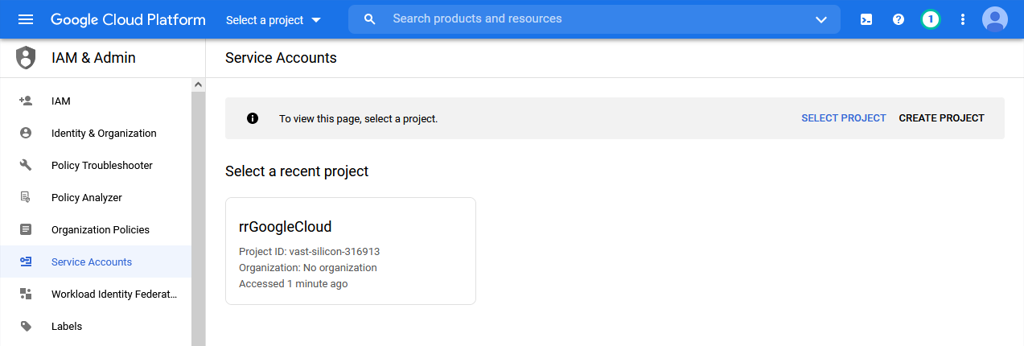
2. Select your created Project.

3. Click Create Service Account.
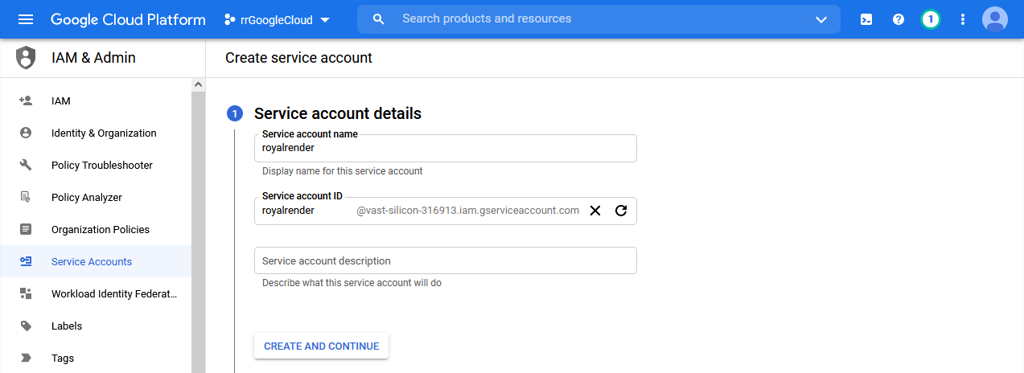
4. Enter your service account name, eg. "royalrender" and click Create and Continue.
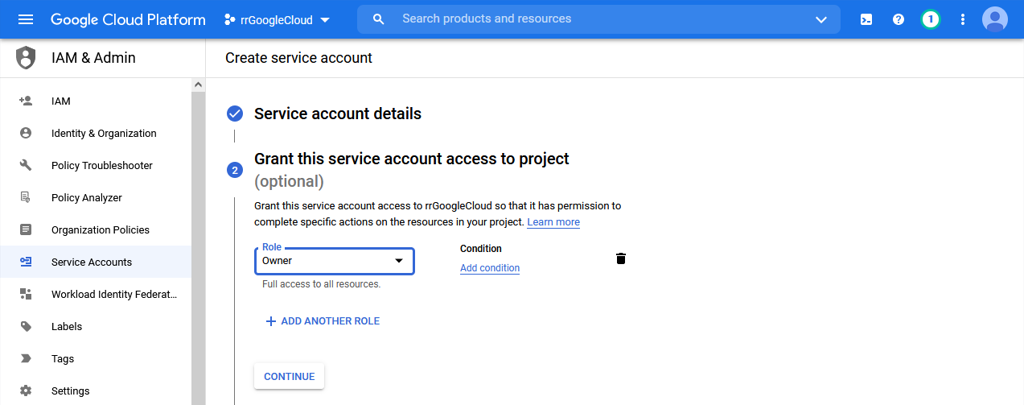
5. Select Role Owner and click Continue.
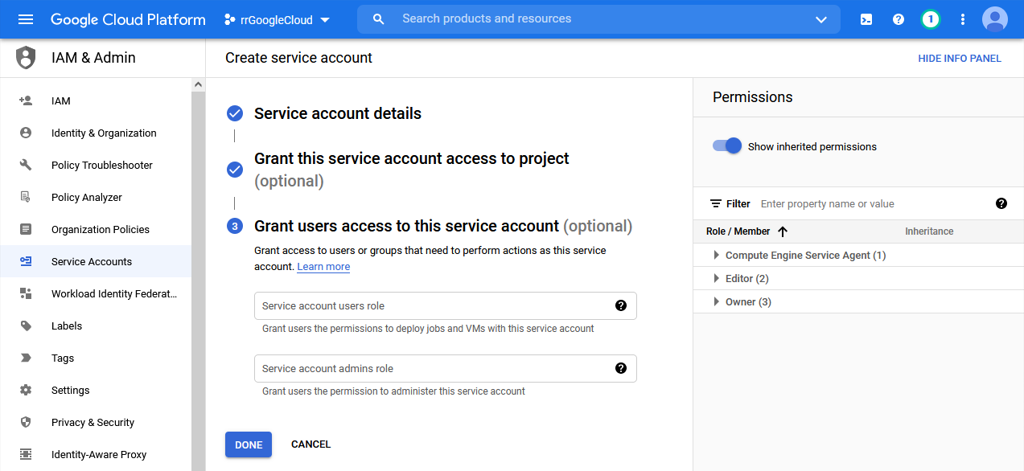
6. Finish service account creation by clicking Done.
4. Google Cloud - Create Service Account Keys
1. Open https://console.cloud.google.com/iam-admin/serviceaccounts to access the service accounts.
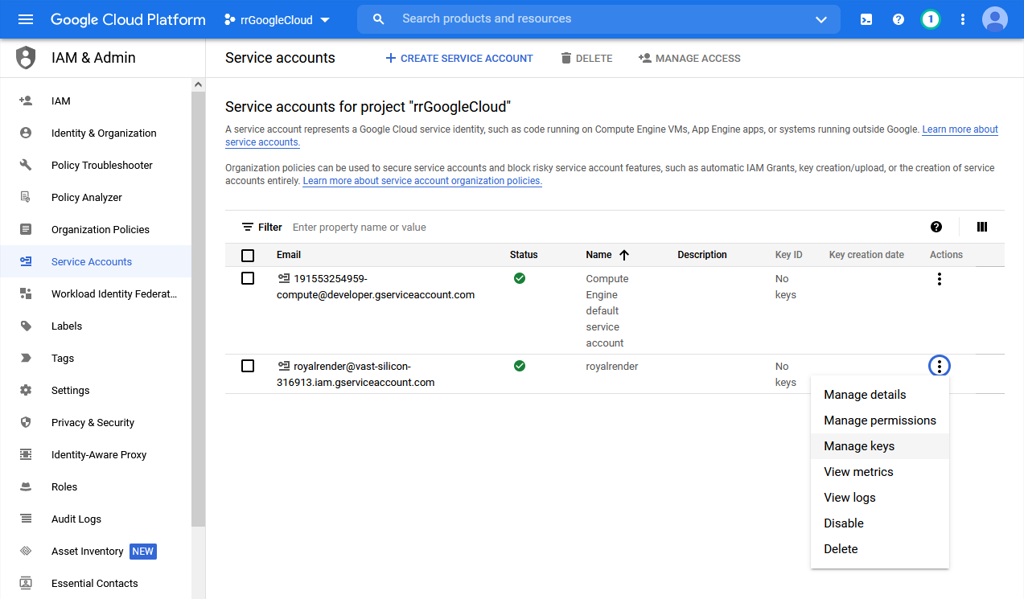
2. Go to the action menu of your newly created service account and click Manage Keys.
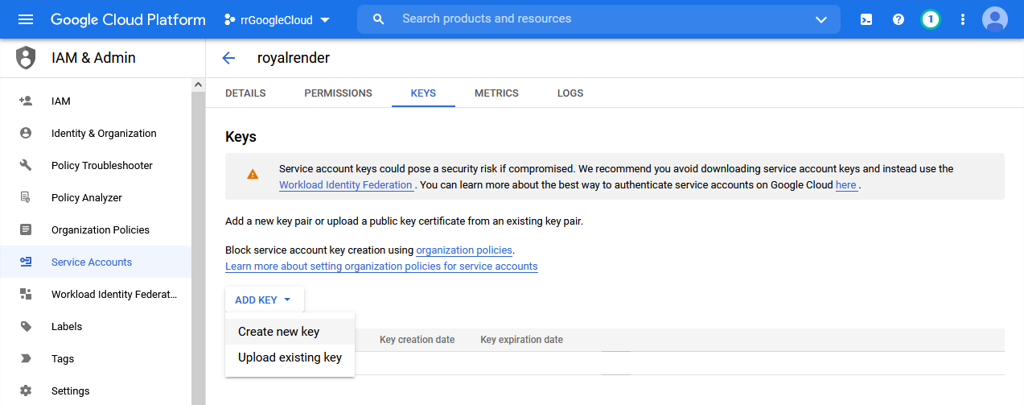
3. Click Add Key and select Create new key in the drop down menu.
4. Save JSON key to a dedicated location on your harddrive.
5. rrCloudManager - Provider Settings
Open rrConfigCloudManager and open the settings dialog (Extras -> Settings).
1. Click Add new provider.
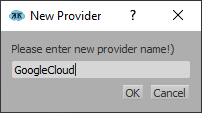
2. Enter your provider name, eg. GoogleCloud and click OK.
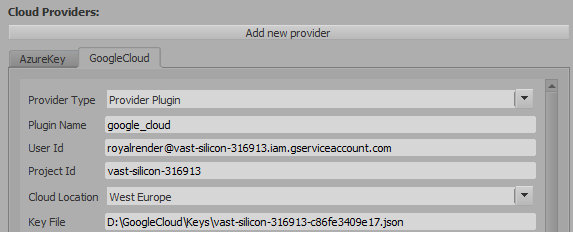
3. Set Provider Type to Provider Plugin.
4. Copy your User Id from here: https://console.cloud.google.com/iam-admin/serviceaccounts
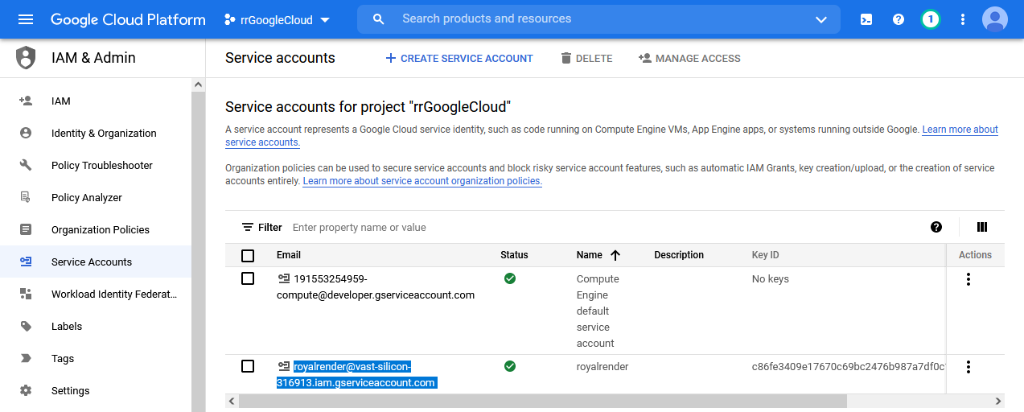
5. Your Project Id is the the part between the "@" and the first "." in your User Id.
6. Select your desired Cloud Location, eg. West Europe.
7. Enter the the path to your Key File. See previous chapter for reference.
Please check the next section for an overwiew of the remaining settings. Or check out our video tutorial series on Youtube for an in-depth configuration walkthrough:
6. rrCloudManager - RR and domain settings
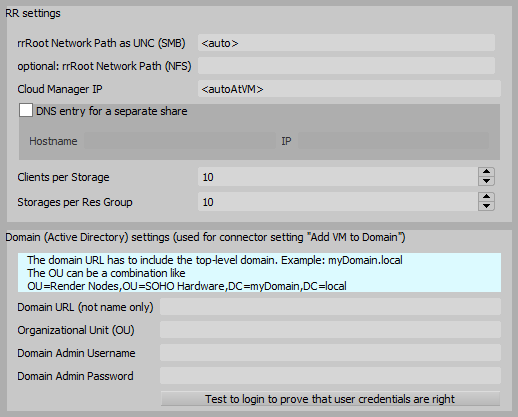
The RR settings should be fine, you do not need to change them.
- rrRoot Network Path:
The UNC path to the RR network share. As the VMs should access all fileservers in your company, this should be fine. - Clients per Resource Group/per Storage:
RR has to distribute your VMs onto multiple Storages and Resource Groups in Azure (a storage is like a harddrive in the network).
You can use up to 30 rrCloudClients per storage.
You can use up to 350 clients per resource group, but we recommend to use a lower value, otherwise selecting a resource group in Azure portal gets slow.
Domain:
If the VMs should be added to a domain, then you have to specify the domain settings on this tab AND you have to check "Add VM to Domain" for each rrCloudConnector (done later).
Note: The domain admin that you use requires the right to add enough machines to the domain. (default setting is about 10 per day).