rrViewer
Image Info
If you select a frame, then rrViewer shows information about the frame.
Including format, channels, bitdepth, resolution, file size and date, client that has rendered the frame and a Render time (Dependend on the renderer, the time is either counted for this exact frame or an averaged time of multiple frames)
It also includes information why a frame cannot be loaded/is broken.
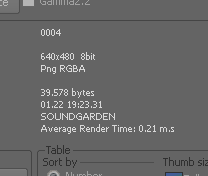
Client Name
The rrViewer can display the client name in the image thumbnail if either of the following was executed:
a) It is a local render out and the client created cache files for the rrViewer.
b) The clients have collected the frame number from the log file and posted them at the job, Log files, "Frames Rendered".
Frame Caches
The client creates small thumbnail caches of rendered files. They are written at latest after a client finished its frame segment.
If the clients have not been able to create cache files, these caches are created by the post-script "Sequence Check" or "Create Video".
If rrViewer loads a cache file, it shows a small yellow C in the lower edge of the frame: 
You can disable the cache file creation for larger sequences (default >750 frames) for each type of render application. (by default "Compositing" is disabled).
rrConfig, menu Server, tab Misc
Full Resolution Viewer
If you double-click on a frame, a full resolution viewer pops up.
Note:
If you select a new frame in the thumbnail table, then the viewer is updated.
Error Analysis
rrViewer is able to show different levels of frame Errors.
The error flags are either creates while the cache files are created or - if there are no caches - while rrViewer loads the frames.
A frame with an error gets a border of the following colors:
|
Level: |
Possible errors: |
|
Info |
|
|
Warning |
|
|
Error |
|
"Image to sequence difference":
If the post-script rrSequencecheck is executed, then it compares the color levels of the file with the average color levels of the whole sequence.
It also computes the total difference between the previous and the next image.
Supported file formats
|
Name |
Extensions |
Comments |
|
Windows Bitmap |
.bmol |
|
|
Mental Ray ct |
.ct |
|
|
SMPTE DPX, Kodak Cineon |
.cin .dpx |
|
|
OpenExr |
.exr |
32bit Integer Object IDs are not supported |
|
Radiance Picture |
.hdr |
|
|
Maya IFF |
.iff |
|
|
Jpeg |
.jpg .jpeg |
|
|
Softimage Picture |
.pic |
|
|
|
.rla .rpf |
|
|
Silicon Graphics Image |
.sgi .rgb .lwi |
|
|
Targa |
.tga |
|
|
Tagged Image File |
.tif .tiff |
Tiled Tiffs are not supported. |
|
YUV4.1.1 Broadcast |
.yuv .pal .ntsc |
|
Start rrViewer via commandline
Simple commandline examples:
rrViewer \\fileserver\share\projectX\myOutput\frame.2143.exr (The rrViewer automatically detects the sequence)
rrViewer \\fileserver\share\projectX\myOutput\frame.*.exr
rrViewer \\fileserver\share\projectX\myOutput\frame.#.exr
Stereo view:
rrViewer \\fileserver\share\projectX\myOutput\frame_##stereo##.*.exr -sL "Left" -sR "Right"
##stereo## is replaced with "Left" or "Right" on load
Additional flags:
|
-seq [start] [end] [step] [offset] |
Restrict the frames to be loaded. |
|
-gamma |
Enable Linear 1.0 to Gamma 2.2 display conversion. |
|
-jd [subfolderName] |
The rrViewer requies the jobdata folder to be able to load the cached files and error analysis files. (See above) |
|
-id [jobID] |
The job ID is required if you want to send "Approve" or "Check for Frames" to the rrServer. |