rrWorkstationInstaller
The workstation installer is used to install local RRender applications, submission plugins and configurations on the workstation.
Console Mode
The workstation installer supports the following commandline options to run in an console install mode.
Linux Note:
Although the commandline mode does not require XWindows on Linux, the application itself requires the libXrender.so.1 to start.
If you have Linux without any XWindows, then you have to install the libXrender package.
All OS:
|
-deinstall |
Switches from install mode to deinstall mode. The features to deinstall need to be specified by other flags. (or use -all) |
|
-all |
Install all |
|
-plugins |
Plugins |
|
-service |
rrClient service |
|
-serviceServer |
rrServer service |
Windows:
|
-adduser |
Add service user to local admin group |
|
-startmenu |
Add RR apps to Start menu |
|
-registerFTypes |
Register .rrc files with rrViewer |
|
-disableQuota |
Disable quota on HDD for service use |
|
-disableReports |
Disable windows error reporting |
|
-disableUAC |
Disable windows User Account Control |
|
-fwIn |
Add inbound windows firewall rule (server) |
|
-fwOut |
Add outbound windows firewall rule (client) |
|
-addFileServer |
Add your fileserver to trusted internet zone. |
Linux:
|
-allowShutdown |
Allow daemons and all users logged in to shutdown and restart this machine. (changes etc/pam.d) |
|
-disableOvercommit |
By default Linux grants applications more memory than the machine has RAM installed. This disabled this feature. See Linux/Memory Overcommit for more information. |
|
-rrUser [username] |
Set the user name that the daemon will use to start the RR application |
|
-rrUserDomain [DomainName] |
Set an optional Domain/AD name for the rrUser. |
OSX:
|
-allowShutdown |
Allow daemons and all users logged in to shutdown and restart this machine. (changes etc/pam.d) |
|
-rrUser [username] |
Set the user name that the daemon will use to start the RR application |
|
-rrUserDomain [DomainName] |
Set an optional Domain/AD name for the rrUser. |
|
-authed |
Requires that this app was started with root privileges (sudo). |
|
-startmenu |
add RR apps to /Applications |
Install features: rrClient (Rendering) and rrServer
rrService
It is recommended to start the rrClient and rrServer via a the rrService.
The rrService checks for the execution of rrClient/rrServer and restarts them if required.
To install the rrService, you need to set
- Local Installation Directory
The service executable needs to be copied to the local harddrive of your workstations.
This way it will be available on system startup.
- User
User login for your fileserver. See rrTerms/ User for rrService for more information.
- Local Data Folder
A local folder for temp files and cached data. See rrTerms/ Local Data Folder for more information.
Service user - Add to local admin group (Windows)
(Windows Only):
As the user that runs the client should be a local admin, this checkbox adds it to the local admin group.
If it is already in a local admin group or domain admin group, you can disable this checkbox.
Service user - Disable HDD quota (Windows)
(Windows Only):
Some companies have set a disk quota (disk space restrictions) for all users on a workstation.
The Service user should not be restricted as the client requires space for
- Software installers executed via RR.
- Copied Shared Executables (The client is able to sync a complete render application, e.g. Renderman, Lightwave to the local drive)
- Render temp files
- Local Scene caches
- Local texture caches
- Local rendered image files
Disable Windows Error Reports (Windows)
(Windows Only):
If an application crashes on windows, then you get either
an dialog that asks you if you want to send informations to support
or an dialog that tells you that your application crashed with error 0xC0xxxxx
If a render process crashes with such an message dialog, it is halted.
And the rrClient does not continue to render.
To keep the farm going, the error report dialogs should be disabled.
Small Disadvantage:
If an artists is working with an application that crashed, he does not get these dialogs "Application crashed 0xC0000xxxx. <OK>" or "Debug Program?" or "Find Error?"
The application disappears without this message.
But 99% of the artists do not require a dialog that tells them that their application will disappear after they hit <OK>.
Firewall rules (Windows)
You can either allow the rrWorkstationInstaller to set these rules or manually add them like described in this help page.
RR requires an open port in your firewall to be able to communicate.
If you have not changed the Windows firewall settings to block outgoing traffic, you might not need the firewall rule at a client.
But adding the rule at the client has no bad effect in this case either.
Allow Shutdown (Linux/Osx)
By default the command /usr/bin/poweroff is configured that it can only be executed from root.
Therefore if the client runs as a daemon, it can not restart nor shutdown the machine.
You should leave it enabled.
If you do not want an automated shutdown, disable it in the rrClient settings, not via this option.
Install features: Workstation
Submitter Plugins
RRender offers Submission plugins for some render applications.
The Workstation Installer searches for all versions of all render applications with plugins and installs the appropriate plugin.
You can write own plugins and make them aware to the Workstation Installer. See section Customization for details.
Start Menu Shortcuts
Installs shortcuts to the main RR applications in the start menu on Windows and into /Applications on OSX.
Register file type .rrEnv (Windows)
Opens .rrEnv files with the rrEnvFileEditor if you double-click on them in Windows explorer.
Add 'fileserer' to local intranet zone (Windows)
If your fileserver is not part of the trusted intranet zone, then it is part of an "unknown network" or "bad internet", according to Windows.
Therefore you get a warning dialog if you want to open applications from your fileserver.
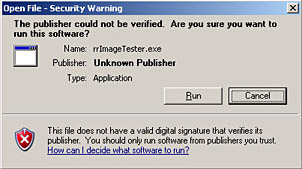
Instead of using rrWorkstationInstaller, you can set it yourself as well or, if you are in a domain, you can set a GPO.
Service Settings
User for rrService
Please see this help page "User for rrService"
Windows: Don't load user profile settings
Some AD/domains have enabled a setting to sync all your user profile settings with your domain server.
If you login at a workstation, it takes time to transfer all your settings.
While it always takes 1-3 minutes for Windows to create a new user the first time you login on a workstation, transfering all your settings on login and logout can take even more time.
And even if you have logged in for the first time, but some month ago, it might take some minutes to update the settings.
I have seen cases in which it took 10 minutes for the first login. (You can simply test it by logging into the workstation with the rrService User yourself).
And this means that the Royal Render service takes this time to startup as well.
In this case you can choose to disable the load of the user profile.
But this means that some user settings are not available (Like drive mappings or environment variables or even registry entries).
This should not be an issue for most render applications as you ...
...should set the drive mappings in rrConfig anyway no matter this setting.
...can define environment variables via the setenv/rrEnv files.
Linux: Change UMask of Process
It might be required for you to change the default file rights for all files that the rrClient and all render applications create.
Menu commands
Windows: Collect crash dump files
You can tell windows to save crash dump files if an application crashes.
Software developers can use these dump files to find the location of the crash in their source files.
Up to 20 dump files are saved in the folder C:\CrashDumps.
To disable it again, select the checkbox "Disable Windows Error Reports" and disable all other checkboxes.
Then use the install button.
Windows: Export MSI installer
You can export a .msi file that contains the current settings for rrWorkstationInstaller.
The .msi will then call rrWorkstationInstaller with these settings.