Submission
Submit Jobs
The rrSubmitter application is used to create jobs.
It combines:
- Basic Scene Settings (Scene name, Camera, Sequence length, Image File )
- Render parameter (Verbose, Quality )
- Royal Render options (Which client, Job Priority, Scripts to execute, Notification )
After everything is set up, the scene can be submitted to the server.
Basic Scene Settings
Here are three ways to get scene data into the rrSubmitter:
|
Scene Parser |
You start the rrSubmitter manually, then you use the Load button to load a scene file. After you have selected a scene file, a Scene Parser Plugin loads all Basic Scene Information (Scene name, Camera, Sequence length, Image File ) from the scene file. |
|
via an external Plugin |
RR offers plugins for most of the 3D and compositing applications. (See help section Render Apps) Most of the plugins create a Submission Job file and start the rrSubmitter. Submission Job files are .XML files with all information required for a job. Please read rrJob submit xml file. |
|
Scripted jobs |
Scripted jobs are python scripts executed inside the rrSubmitter. They can do anything you like and they can create jobs. |
You can verify and change the Scene Settings (e.g. sequence in/out) by expanding the "Scene Settings" group in the rrSubmitter.
See Pink?
If you have selected/checked multiple Layers, then the submitter shows you differences between the selected Layer in pink.
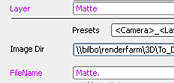
Choose Layer to Render
After all scene information is in the submitter, you have to choose which Layer you want to render.
Just check the layers you want to render
.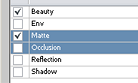
Optional: Choose Clients for Rendering
You sometimes want that only some of your clients should render a job.
For example if only a few machines have enough memory or have a special plugin installed.
(If you need selections of clients more often, you can create groups in rrConfig).
Just select a group or multiple clients and hit "Assign, only".
This assigns the selection and deassigns all other clients.
The first column shows you the assignment,
green = assigned
orange = deassigned
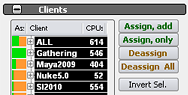
Client Groups can be set in rrConfig
Optional: rrJob Settings
You may change any rrJob Setting.
Beside very few Settings (Like Sequence Divice), you can change all settings in rrControl after the job was submitted as well.
Note that not all job settings are visible/enabled by default (See Default rrJob Settings to change the visibility).
There is a button "Show/Enable All Options" on the right.
rrJob settings are grouped into these sections:
Default rrJob settings
The job render parameter (Priority, Verbose, Quality ) and Royal Render options (Which client, Post-scripts, Notification ) are (usually) not set by a submission job file.
If you want to change these options for a submission, you have to change the submitter default settings.
This can be done
- in the Submitter defaults files (change via the rrSubmitter menu).
- via commandline.
- xml parameters
add a global xml node and include the same parameter as you would in a commandline.
For example an .xml file could start like this:
<rrJob_submitFile syntax_version="6.0">
<DeleteXML>1</DeleteXML>
<SubmitterParameter> RenderPreviewFirst=1~0 </SubmitterParameter>
<SubmitterParameter> "CustomSeQName=1~345" "CustomSHotName= 1~17a" </SubmitterParameter>
<Job>
.
.
Example Submitter file with RR settings
All available options can be seen via the rrSubmitter defaults editor.
Submit
Of course, you have to submit the job to the server.
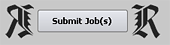
More Information
For a detailed description of the Submitter, check the rrSubmitter help.
Commandline and Python rrSubmitter
rrSubmitterConsole
Instead of using the UI version of the rrSubmitter, you may choose the rrSubmitterConsole.
The commandline submitter works the same as the UI Submitter (even the same commandline flags), but you cannot change anything via the UI.
Jobs are directly send to the server without any user interaction.
All basic scene information is either set via a scene parser plugin or via commandline flags.
See rrSubmitterconsole for all flags and usage.
Python module
There is a python module you can use for submission.
Please see the example file RR\SDK\External\Python\submit_job.py