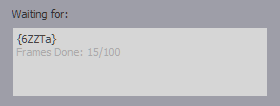Wait
Start After
Start after a specific time.
Wait for Job...
This section allows you to select any existing job to wait for.
If you want to wait for jobs that you have inside the current rrSubmitter, then please use the "wait for pID" column in the table with the jobs.
Approve All Automatically
This disables the effect of the "Require Approval After" settings
Ignore Wait For Jobs
This disables the effect of "Wait for Job..."
This is a temporal setting and used for special Houdini jobs only.
Require Approval After Preview / All Frames / For Cloud
If you open rrControl, then you can see that each job has multiple approval checkboxes.
With these checkboxes you can control if a job should wait for an approval before it can continue to render.
There are 4 types of approval checkboxes:
|
After Preview |
The job waits after it has rendered its Preview Frames. |
|
After All Frames |
The job waits after it has rendered all frames and executed the Post-Render Scripts. |
|
For Cloud |
This approval is required to allow this job to render in the cloud. |
|
Custom |
Has no effect for RR. |
Wait For Job By Frame
By default, the "Wait for Job..." option enables a job after its parent jobs are finished.
In some cases this is not required.
A job must not wait for a parent job to completly finish, it just requires to wait for the frames.
For example:
You use Houdini to export a sequence of 100 .usd files.
Once the parent job has created 10 .usd files, there is no reason not to start rendering these .usd files.
Important note:
This settings requires this job and its parent job to have the same frame sequence.
Note that the "Waiting for" information in rrControl has changed and tells you how many frames the parent job has finished: